

This lesson is made with PSPX9
But is good with other versions.
© by SvC-Design

Materialen Download :
Here
******************************************************************
Materials:
AlphaChannel_MeuPaiMeuAmigo.pspimage
Callitubes-174Homens.pspimage
misted_leni-1.pspimage
titulo_meu_pai_leni.pspimage
******************************************************************
Plugin:
Plugins - Toadies - Weaver
Plugins - Carolaine and Sensibility - CS-LDots
Plugins - Simple - Pizza Slice Mirror
Plugins - Carolaine and Sensibility - CS-Reflection
Plugins - Carolaine and Sensibility - CS-Linear-H
******************************************************************
color palette
:
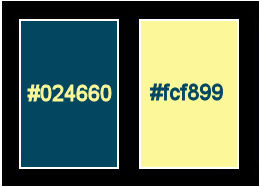
******************************************************************
methode
When using other tubes and colors, the mixing mode and / or layer coverage may differ
******************************************************************
General Preparations:
First install your filters for your PSP!
Masks: Save to your mask folder in PSP, unless noted otherwise
Texture & Pattern: Save to your Texture Folder in PSP
Selections: Save to your folder Selections in PSP
Open your tubes in PSP
******************************************************************
We will start - Have fun!
Remember to save your work on a regular basis
******************************************************************
#024660 (Foreground dark color)
#fcf899 (Light Color Background)
1.
Choose two colors to work with.
Open AlphaChannel_MeuPaiMeuAmigo.pspimage
Window – Duplicate
Minimize the original – we work on the copy
Paint with the Radial gradient, formed by the chosen colors:
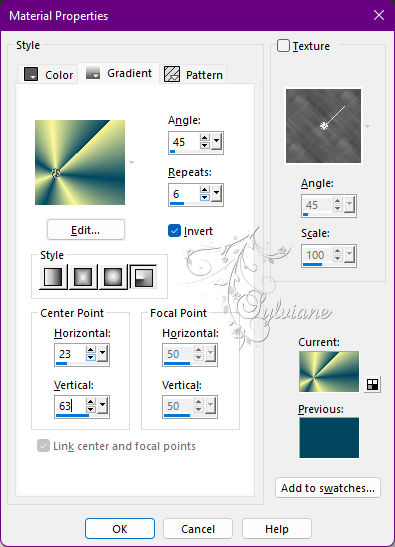
2.
Plugins - Toadies - Weaver
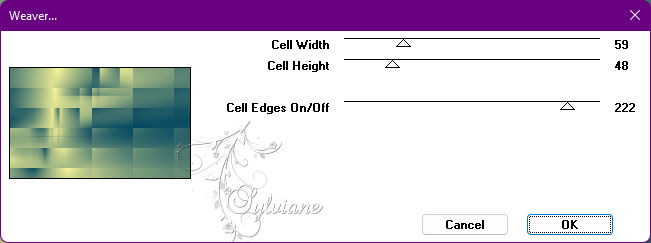
3.
Effects - Edge effects - Enhance.
4.
Plugins - Carolaine and Sensibility - CS-LDots
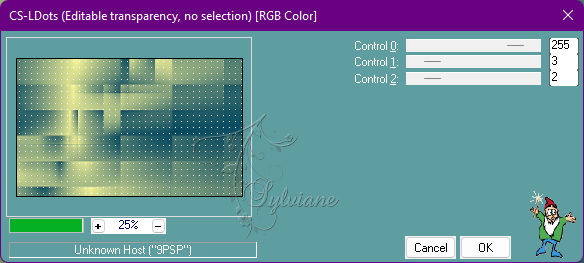
5.
Effects - User Defined Filter - Emboss_4
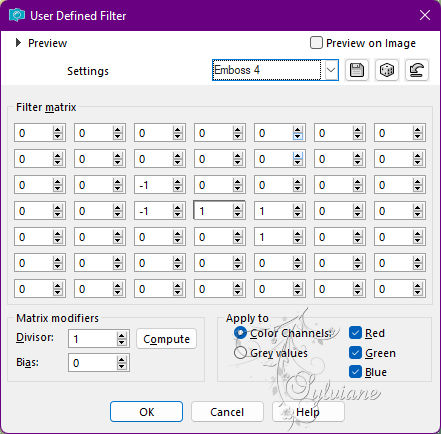
6.
Plugins - Simple - Pizza Slice Mirror.
7.
Selections - Load/Save Selections - Load Selection from Alpha Channel: leni #1
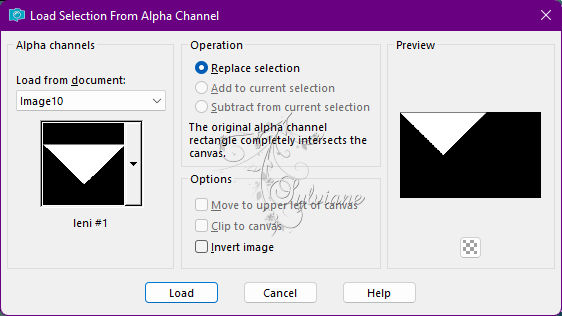
Selections - Promote Selection to layer.
8.
Layers - New Raster Layer.
Effects - 3D Effects - Cutout
Shadow color: #024660 (Foreground: darker color).
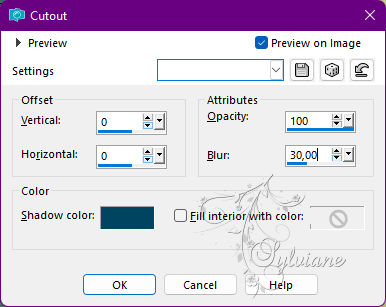
Selections - Select None
Layers - Merge - Merge Down.
9.
Layers - Duplicate.
Image - Mirror - Mirror Vertical.
Layers - Merge - Merge Down.
Enable the Raster 1 layer
10.
Selections - Load/Save Selections - Load Selection from Alpha Channel: leni #2
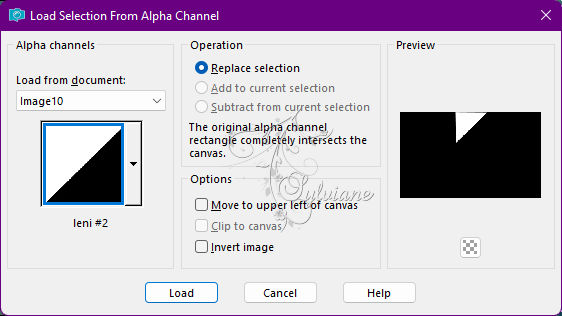
Selections - Promote Selection to layer.
Layers - Arrange - Bring to Top.
Effects - 3D Effects - Drop Shadow:
0/0/100/ 30 - Color: #000000
Selections - Select None.
11.
Layers - Duplicate.
Image - Mirror - Mirror Vertical.
Layers - Merge - Merge Down.
12.
Layer - Duplicate.
Close the visibility of the Copy of Promoted Selection 1 layer.
Activate the Promoted Selection 1 layer.
13.
Effects - Image Effects - Seamless Tiling: Default.
14.
Enable and open the visibility of the Copy of Promoted Selection 1 layer.
Effects - Image Effects - Seamless Tiling - Stutter
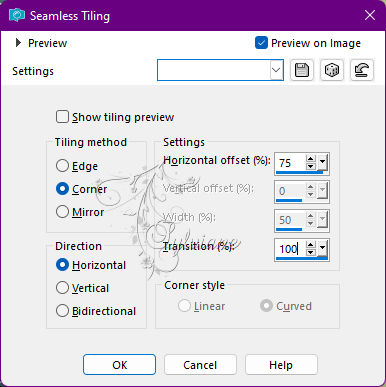
15.
Layers - New Raster Layer.
Selections - Load/Save Selections - Load Selection from Alpha Channel: leni #3
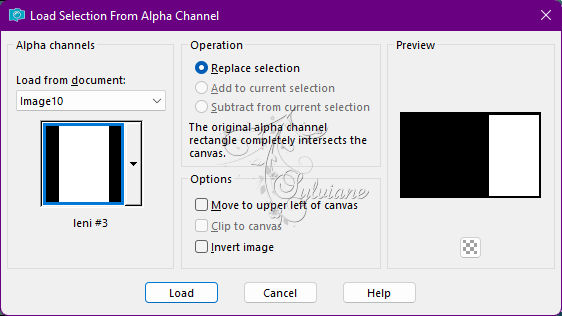
Open misted_leni-1.pspimage
Edit - Copy
Edit - Paste into Selection.
16.
Adjust - Blur - Radial Blur
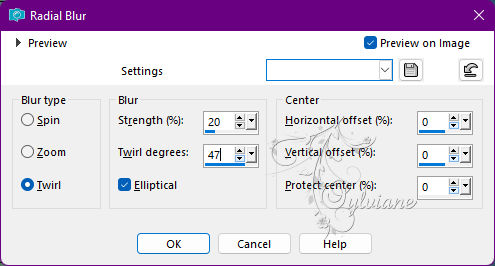
17.
Plugins - Carolaine and Sensibility - CS-Reflection
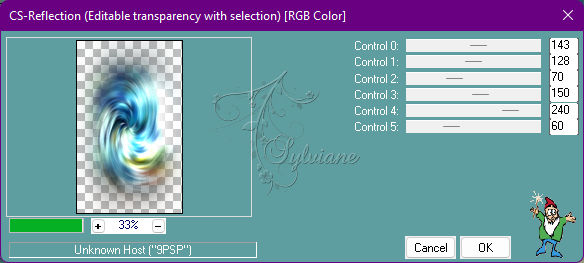
18.
Plugins - Carolaine and Sensibility - CS-Linear-H
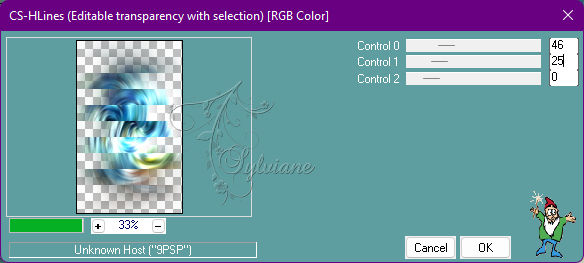
19.
Layers - New Raster Layer.
Open misted_leni-1.pspimage
Edit - Copy
Edit - Paste Into Selection.
Selections - Select None.
20.
Image - Resize: 90% - all layers cleared.
Adjust - Sharpness - Sharpen.
21.
Image – Add Borders –symmetric - 1px - color: #012f41 (Foreground darker color)
Selections - Select All.
22.
Image – Add Borders –symmetric - 25px - any color.
Selections - Invert.
23.
Paint with radial gradient in use:
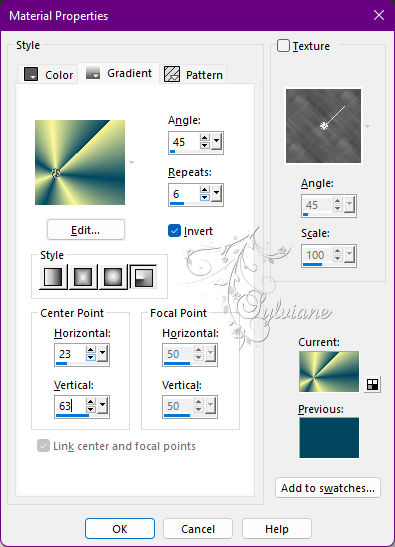
24.
Adjust - Blur - Gaussian Blur: 15
25.
Selections - Invert.
Effects - 3D Effects - Drop Shadow:
0/ 0/ 100/ 20 - Color: #000000
Selections - Select None.
Edit - Copy
26.
Image – Add Borders –symmetric - 1px - color: #012f41 (Foreground darker color)
27.
Selections - Select All.
Image – Add Borders –symmetric - 35px - any color.
Selections - Invert.
28.
Edit - Paste into Selection.
Adjust - Blur - Gaussian Blur: 15
Plugins - Carolaine and Sensibility - CS-LDots
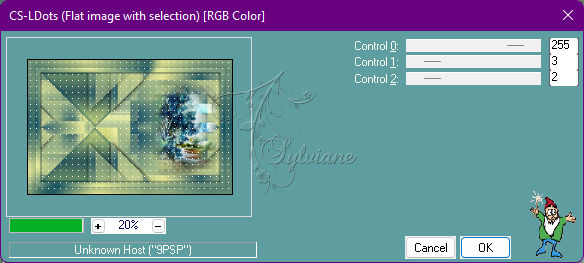
29.
Effects - 3D Effects - Drop Shadow:
0/ 0/ 100/ 20 - color #000000
Selections - Select None.
30.
Open the main tube.
Edit - Copy
Edit - Paste as New Layer.
Image - Resize if necessary.
Adjust - Sharpness - Sharpen
Positionair of your choice.
Effects - 3D Effects - Drop Shadow of your choice.
31.
Open titulo_meu_pai_leni.pspimage
Edit - Copy
Positionair of your choice.
Effects - 3D Effects - Drop Shadow of your choice.
32.
Image – Add Borders –symmetric - 1px - color: #012f41 (Foreground darker color)
33.
Apply your watermark or signature
Layer – merge – merge all (flatten)
Save as JPEG
Back
Copyright Translation © 2022 by SvC-Design